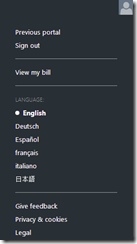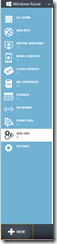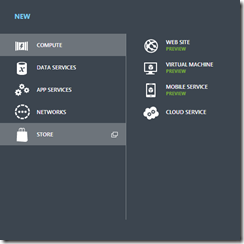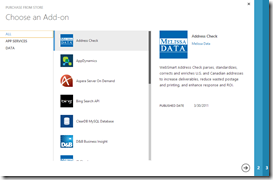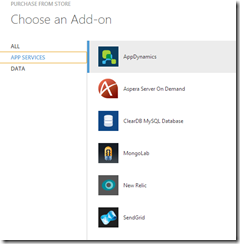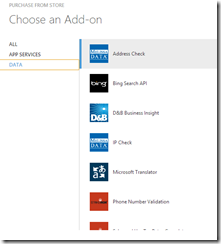New Windows Azure Store
Monday, October 29, 2012
by asalvo
Over the last couple of weeks I’ve been asking myself when Windows Azure will introduce 3rd party add-on services similar to what is offered by AppHarbor and Heroku. With the introduction of Azure VM’s in the June Azure refresh I knew it was only a matter of time, and what better time then the week of Build and PaaS (next week) to launch. While the list is small now, I expect this to grow rapidly over the next 3 to 6 months.
Management Portal
Before we take a look at the windows store, lets see some of the new enhancements to the management portal . Some of these have been around for longer, but they are still worth mentioning.
- No more preview
That’s right, the preview banner is gone! In fact when you connect for the first time, you get a guided tour that highlights a few of the things I touch on below. And yes, that’s Chrome I’m using, and it works quite well. It will be interesting to see if I can cut down on the number of times I have to refresh the page to keep up with changes I am making.
2)Main Menu
First, we have a new drop down menu in the upper right hand corner when you click on your name. The direct link to viewing your bill is a nice addition and saves several mouse clicks.
- Azure Website Links
Clicking the down arrow to the right of the Windows Azure text in the upper left, gives you direct links to the major areas of the Windows Azure website. I know I find myself going to the pricing site several times a week and now I can get access to it from the management portal, which I’m usually logged into all the time.
- Main Navigation
Down the left side of the management portal, we have the main navigation bar, a staple since the introduction of the preview portal. Some items have been added, while others have been broken out. Recent additions include the Service Bus, Add-Ons (Azure Store) and Settings. Noticeably absent is caching and Windows Azure Active Directory (formally Access Control Services).
You get a good level of control over your service bus, including creation of namespaces, and topics, as well as some management of queues and relays. Under settings you can add/remove management certificates and designate co-admins.
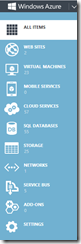
|

|

|
Windows Azure Store
To access the Windows Azure store, click on Add at the bottom, and then click on Store. This will bring up the familiar horizontal accordion interface used for setting up new services in Azure.
The store is broken down into App Services (MongoLab, SendGrid, etc) and Data (Melissa Data, Bing API, Strike Iron, etc). You can get a full list of services and data provided by visiting the Windows Azure Store overview.
A quick review of the services shows that most are available in at least US East and US West, with some available in all regions.
Applications that Caught My Eye
- Address Check by Melissa Data (starting at $60/month for 500 records)
- IP Check by Melissa Data (starting at $9.95/month for 500 records)
- Monitoring by AddDynamics and New Relic (both provide a free offering)
- MongoLab – Hosted Mongo DB (Free sandbox version only. 512mb of space)
- Strike Iron Phone Number Validation (starting at 5000tx/month for $150)
- Strike Iron US and Canadian sales tax rates (1000tx/month for $150)
- SendGrid Hosted e-mail provider (Free version lets you send 6000msg/month, 200/day)