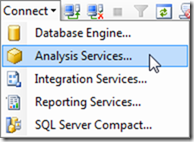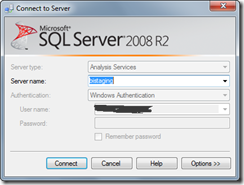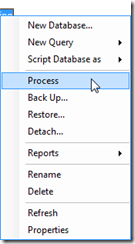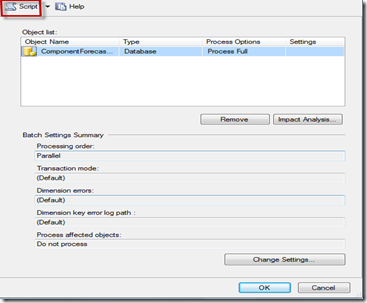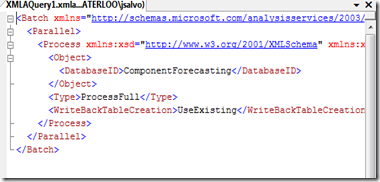SSAS: Creating a script to process an SSAS database in SSMS
Monday, September 19, 2011
by jsalvo
The steps to create an XMLA script to process a SQL Server Analysis Services (SSAS) database within SQL Server Management Studio (SSMS) are listed below.
1. Connect to the appropriate Analysis Services instance within SSMS. In the ‘Connect’ menu, select ‘Analysis Services’.
2. Enter the name of the server you wish to connect to in the ‘Server name’ field and then click ‘Connect’.
3. Expand the ‘Databases’ node and right click on the database. In the list of options, click ‘Process’.
4. A new window will launch. The default ‘Process Options’ is set to ‘Process Full’, you may change this by clicking in the ‘Process Options’ column and selecting the desired processing option in the drop-down (e.g. Process Default). When finished click the ‘Script’ button in the top left corner.
5. An XMLA script similar to the one shown below is generated in a query window. This script may be saved for future use or to run in a job.