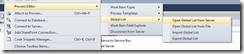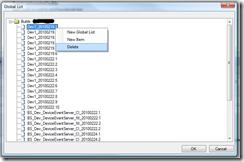Getting rid of old Builds from Work Item Drop Down List in TFS
Friday, February 26, 2010
by asalvo
In some TFS 2010 work items, there is a drop down that lists the automated builds that have been run. An example field would be the “Integrated in Build” field on the Task Work Item under the Implementation tab. Even when you delete a build, the build number still shows up in these drop downs.
While playing around with the TFS 2010 RC Power Tools, I came across the global list editor, and saw that all those build numbers I had been wanting to delete where listed. After deleting a few and going back to my work items, I confirmed that they no longer showed up.
To delete the build numbers from the work item drop down lists:
- Get the Power Tools
Install the TFS 2010 Power Tools for your version (RC or Beta2)
- Open the Global List
In Visual Studio, go to ToolsProcess EditorGlobal ListOpen Global List from Server.
- Delete
- Expand the root folder, which should be named “Builds – ProjectName”.
- Right click on the build and then click delete. It looks like you have to select each item individually, but it goes pretty fast.
- When you have deleted everything you want, click OK.
Even if you delete the item from the list, if you have already selected the build in a work item, the value will remain for that work item.