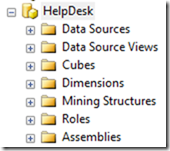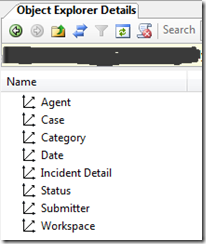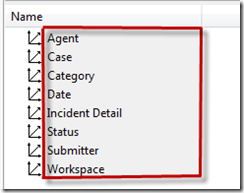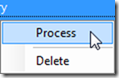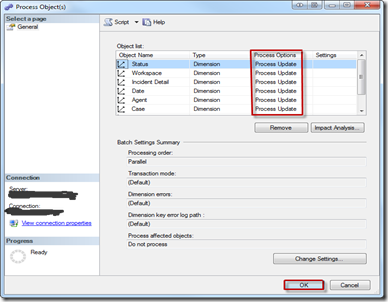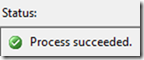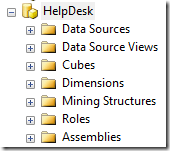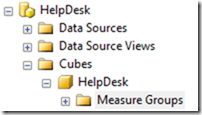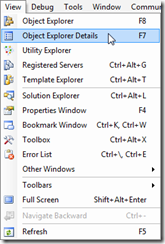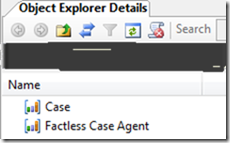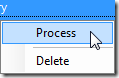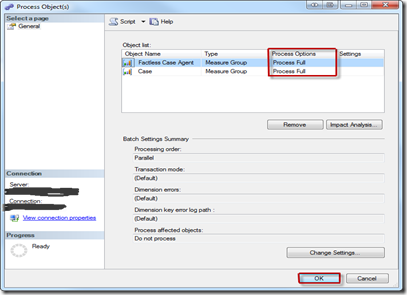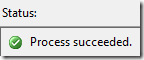SSAS: Processing Cube Dimensions and Measures in SSMS
Monday, April 2, 2012
by jsalvo
My co-worker showed me an easy way to process all SQL Server Analysis Services (SSAS)cube dimensions (or measures) from the GUI interface in SQL Server Management Studio (SSMS).
To process all dimensions:
- Connect to an SSAS instance in SSMS.
- Expand the appropriate node / cube.
- Select ‘Dimensions’ and in the SSMS menu at the top select ‘View’ > ‘Object Explorer Details’.
- You will then see the following window with a list of the dimensions.
- Select all dimensions by first clicking on the top dimension in the list, hold down the ‘Shift’ key and then click the last dimension. You should now have all the dimensions selected as shown below.
- Right click anywhere on the dimensions and then click ‘Process’.
- You should now see a ‘Process Object (s)’ window. Update the ‘Process Option’ for each dimension if needed and then click ‘OK’.
- A dimension ‘Processing Progress’ window is displayed. If the processing completes successfully, you should see a ‘Process succeeded’ message. When finished, close the window.
The steps to process all the measures are almost identical:
Connect to an SSAS instance in SSMS.
Expand the appropriate node / cube.
- Expand the Cubes node to the ‘Measure Groups’ level.
- Select ‘Measure Groups’ and in the SSMS menu at the top select ‘View’ > ‘Object Explorer Details’.
- You will then see the following window with a list of the measure groups.
Select all dimensions by first clicking on the top measure in the list, hold down the ‘Shift’ key and then click the last measure. You should now have all the measures selected.
Right click anywhere on the measures and then click ‘Process’.
- You should now see a ‘Process Object (s)’ window. Update the ‘Process Option’ for each measure if needed and then click ‘OK’.
- A measure ‘Processing Progress’ window is displayed. If the processing completes successfully, you should see a ‘Process succeeded’ message. When finished, close the window.
Comments
comments powered by Disqus